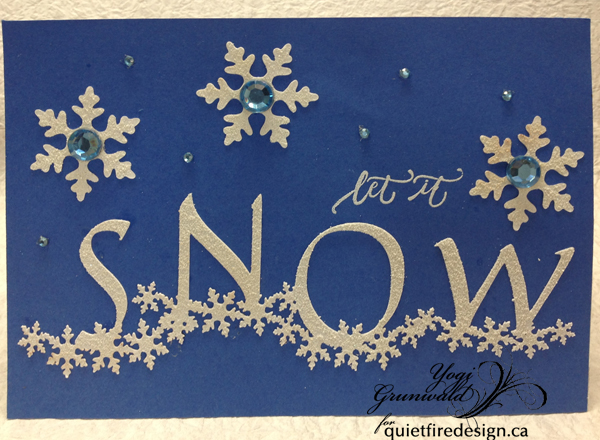Charmed by the Nutcracker Ballet? Me, too! So here are some of the characters as ornament decorations. They come with a hanger and a tag, but you don't have to use them. It's up to you. Change the colours around to please yourself, there are no rules! I made the snowflakes from vellum which doesn't show up here, but is really nice "in person". These are all available on my Silhouette profile today!
Shown here:
Nutcracker Ornament Decoration Design ID 281553
Nutcracker Clara Ornament Decoration Design ID 281555
Nutcracker Mouse King Ornament Decoration Design ID 281556
Nutcracker Snow King and Queen Ornament Decoration Design ID 281554
Nutcracker Sugar Plum Fairy Ornament Decoration Design ID 281557
Let the holiday season begin!
Happy cutting! Suzanne
Quietfire @ Silhouette Design Store
Monday, November 26, 2018
Wednesday, November 21, 2018
Christmas Tree Hanging Ornament
Hi Y'all Robyn here!
Happy Thanksgiving all US of A friends!
Over eating and full speed ahead on Holiday decor and gifts.
Ornaments are a thing in our family and our family is a tribe.
Mindful of that I can't get too carried away unless I start the year before!
(note to self for next year!)
After the initial planning, this series of ornaments by
can be made in about 1/2 hour.
If they're not worth a half hour, take them off your list!
The inserts are interchangeable with the holder and you can see
many more designs in the store.
Y'all come back Dec 5 for multiple posts as
Suzanne will be a featured designer!
On the mat
The holder
The insert
(forgive the smudges and dust-polish your metallics before you photo and gift!)

No one in our tribe has a small tree!
#OrnamentsMatter!
Comments and Questions Welcomed!
Tuesday, November 20, 2018
QFD Advent Fonts!
 |
| Fun QFD Advent Fonts using the extra colour elements. |
Have you met the Quietfire Design Advent Fonts? They're a fun way to decorate on the countdown to Christmas! You can use just one font, or mix and match! Why not make them into stickers?
Here are the fonts available to date. They're all available at Silhouette HERE!
 |
| Quietfire Design Advent Fonts at Silhouette |
Each font should be treated like a dingbat font - A=1, B=2, Y is 25 and Z is the quotation. To access the extra elements, use the extra keys noted with the font. If you want to use the extra elements in the Silhouette software, place them over their corresponding image in the monogram, rightclick and choose Send to Back of Layer or Send Backward. Check out the video on layering additional elements on YouTube: https://youtu.be/Vre31ZfSPwY and a tutorial about mixing and matching the QFD Fonts can be seen here: https://youtu.be/B6CHIk9Tmyw (this one is using the fonts in a Word Document).
When you print these fonts large, they make great colouring pages!
If you have any questions, just ask!
Happy printing and Merry Christmas! Suzanne
Wednesday, November 14, 2018
Snowflake Christmas Cards
Hi, Connie Nichol here today with a couple of simple Christmas cards featuring the Noel Snowflake card digital cut file available in the Silhouette Design Store here. I didn't end up using the 'Noel' part of this cut file, but the card base with the cut out snowflakes is the perfect beginning for many different Christmas cards. You can add any die cut word or stamped sentiment and here's a couple of examples. You might have noticed that I'm still on a white and gold kick. There is something just SO elegant about gold on any project.
Here's what the cut file looks like - not the best photo of a computer screen, but you can see the card base with the itty bitty snowflakes, as well as the ovals and the word Noel.
Here's what the cut file looks like - not the best photo of a computer screen, but you can see the card base with the itty bitty snowflakes, as well as the ovals and the word Noel.
I found that cutting the card base out of a solid colour of cardstock worked best to show off the cut out snowflakes.
I added a gold border to the Merry Christmas card by rubbing embossing ink along the card edges (use a scrap piece of cardstock as a mask to keep a sharp edge), sprinkling with embossing powder and heating.
Quietfire Design has a number of dies and stamped quotes that fit perfectly into the cut oval frame of the cut file. The small Merry Christmas and To Appreciate the Beauty of a Snowflake stamps are the two that I reached for. Thanks for stopping by, Connie
Wednesday, November 7, 2018
How to turn an ornament into a card-Merry Christmas Ornament Card- Joy Ornament Card
Hi Y'all!
Robyn here, welcoming y'all to the merry season of
Holiday card making!
These two files in Suzanne's Silhouette Store easily convert into
Holiday Cards.
That's the Joy of digital creating!
You've been good- Might you find a digital cutter under the tree this year?
On the Mat
I enlarged the ornament to about 5x7 to make it card sized, and to keep the visual on one screen, that step is omitted in the mat below.
Make a copy of the original design and move to the side of the mat- ALWAYS make a copy!
Note: I still use V2 software, and sometimes Illustrator, so directions are not exact, tho in some form you will go through these steps.
- Ungroup
- Release compound path and select the outer ring
- Mirror the ring to the left
- Overlap the rings slightly - enlarge the view so you can see
- Select the two outside rings and weld.
I backed the front with velum as the lines are so delicate! and added a second layer of Merry Christmas.
I didn't notice till I took the photo, the word droops a bit.
(don't tell)
***Scroll Down for Tips***
The Joy card follows the same basic steps with alternate backing.
Both of these might make great shaker cards.
(stay tuned)
On the Mat
***Tips***
- These files have Very fine hairlines. TAKE YOUR TIME
- The mat is as important as the blade. If you are having difficulty cutting or removing the tiny intricate pieces, try a mat with more or less tack.
- Paper matters too. If you can't get a paper to give you a clean cut, try rotating it. Many papers have distinct grains and will cut better one way than another.
Two 5x7"cards will fit on a 12x12" sheet
Enjoy creating for the Season! and beyond!
Comments and Questions Welcomed
Monday, November 5, 2018
Creating with the QFD Monogram Fonts
Hey there! It's Suzanne here and I wanted to let you know that I've created a video tutorial showing you how to use the extra elements in the QFD Monogram Fonts available on the Silhouette Design Store.
I chose to use the brand new Holly Flourish Monogram Font, but the technique applies to any of the fonts with the extra elements.
Supplies:
QFD Holly Flourish Monogram Font (#279847)
White cardstock
Colour printer (I'm not recommending the one I use!)
Silhouette Cameo
Walnut Hollow Basswood Country Rounds
It's easy and fun! Here's the video. If you're receiving this as an email update, CLICK HERE to go directly to YouTube to watch the tutorial.
Happy Cutting! Suzanne
P.S. Don't forget to use the Silhouette Creator's code for your purchases at Silhouette! (the info is in the sidebar over there! >>>>>>>>>>>>>>>>>>)
Wednesday, October 31, 2018
Snowflake Monogram Font - To Appreciate The Beauty
Yogi here today and I had an urge to create this snowflake card. Love this OTF font from Suzanne
I'm using a couple of the newest stamp sets from Quietfire Design ("To Appreciate The Beauty..." 3pce set); ("Let It Snow..." 6pce set)
And am using a couple of Suzanne's electronic files available on Silhouette onLine store. Click images to purchase.
Scored, and folded my white cardstock to create my easel structure (7"w x 5"h). Cut another piece same size as front. Also cut a piece from a deep blue thin cardstock.
Typed the letters - S N O W, one letter at a time using the "Snowflake Monogram.otf" font from Suzanne. Overlapped the snowflakes to make sure everything was touching something else. Selected everything and increased the size to 6.7" x 2.26". Cut from white cardstock. Inked with Distress Picket Fence and embossed with Emerald Creek "Soft Fallen Snow" - love that texture... Adhered to the blue thin cardstock.
Stamped the "let It" using the Picket Fence and embossing with Ranger "White" embossing powder. Adhered the blue cardstock to the white and then onto the card front.
Selected one of the snowflakes from the "Let It Snow Flip card" electronic file and cut from white cardstock 3 times. Inked with the Picket Fence and embossed with the Fallen Snow. Adhered to card front. Added large mid toned blue rhinestones to each center. Also adhered mini of the blue rhinestones adding a dot of Glossy Accents to hold them in place.
On the floor: On another piece of blue cardstock and using my Tim's Stampin Platform, stamped the quote using Versafine "Blue Lagoon" and clear embossed. Offset my cardstock by about 1mm, both from the bottom edge and the left side edge and re-stamped using the Picket Fence and embossing with the White embossing powder. to the floor.
Stamped the snowflake borders with the Picket Fence and embossed with the Fallen Snow.
Drew the outline of the Snow word onto white cardstock. Cut with scissors, inked with the Picket Fence - masking off the rest of the cardstock, and embossed with the Fallen Snow. Scored the length, trimmed off the excess cardstock to about 1/2" and adhered to floor to act as my stopper.
I'm using a couple of the newest stamp sets from Quietfire Design ("To Appreciate The Beauty..." 3pce set); ("Let It Snow..." 6pce set)
And am using a couple of Suzanne's electronic files available on Silhouette onLine store. Click images to purchase.
Scored, and folded my white cardstock to create my easel structure (7"w x 5"h). Cut another piece same size as front. Also cut a piece from a deep blue thin cardstock.
Typed the letters - S N O W, one letter at a time using the "Snowflake Monogram.otf" font from Suzanne. Overlapped the snowflakes to make sure everything was touching something else. Selected everything and increased the size to 6.7" x 2.26". Cut from white cardstock. Inked with Distress Picket Fence and embossed with Emerald Creek "Soft Fallen Snow" - love that texture... Adhered to the blue thin cardstock.
Stamped the "let It" using the Picket Fence and embossing with Ranger "White" embossing powder. Adhered the blue cardstock to the white and then onto the card front.
Selected one of the snowflakes from the "Let It Snow Flip card" electronic file and cut from white cardstock 3 times. Inked with the Picket Fence and embossed with the Fallen Snow. Adhered to card front. Added large mid toned blue rhinestones to each center. Also adhered mini of the blue rhinestones adding a dot of Glossy Accents to hold them in place.
On the floor: On another piece of blue cardstock and using my Tim's Stampin Platform, stamped the quote using Versafine "Blue Lagoon" and clear embossed. Offset my cardstock by about 1mm, both from the bottom edge and the left side edge and re-stamped using the Picket Fence and embossing with the White embossing powder. to the floor.
Stamped the snowflake borders with the Picket Fence and embossed with the Fallen Snow.
Drew the outline of the Snow word onto white cardstock. Cut with scissors, inked with the Picket Fence - masking off the rest of the cardstock, and embossed with the Fallen Snow. Scored the length, trimmed off the excess cardstock to about 1/2" and adhered to floor to act as my stopper.
Subscribe to:
Comments (Atom)