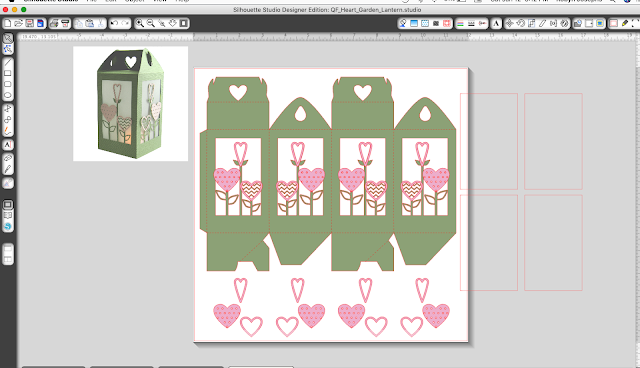Quietfire @ Silhouette Design Store
Wednesday, January 30, 2019
Heart Garden Lantern and Gift Box
Wednesday, January 23, 2019
Fairie Focus: create a sweet Garden Fairy tag!
It may be January but I am thinking of spring, flowers and gardens. Of course, every gardener knows that fairies help make every garden more beautiful. Today I am celebrating garden fairies with a sweet tag created using the Garden Fairy Tag digital cutting file.
Tag instructions:
- Use large tag cutting image to cut purple card stock.
- Cut and mat purple patterned paper.
- Cut green patterned paper the same width as step 2. Use scissors to create a swooping ground.
- Apply Distress Ink along edges of 1, 2, 3. Use double sided adhesive to mount to tag front.
- Cut stem from green card stock. Cut fairy from light purple card stock. Apply Distress ink along edges.
- Mount stem using liquid adhesive. Mount fairy using double sided tape.
- Cut lilies of the valley bells from white card stock. Mount using double sided adhesive tape. Apply Stickles or glitter to bells. (optional)
- Add desired ribbon to tag hole.
- For the final step you can either cut the remaining green stem and leaves from the digital cutting file or add another embellishment. (I just happened to have a fairie tag on hand and added it to the tag front.)
Have a happy, crafty day.
Big Hugs,
Kathy Jo
Wednesday, January 9, 2019
Quotemarks Heart Bookmark - Coneflower - Love You
And am using a few of Suzanne's electronic files available on Silhouette onLine store. Click images to purchase.
Extended the heart shape on the 2 small partial bookmarks and cut out. Inked with the Barn Door and embossed with Emerald Creek "Chinese New Year". Adhered to tag - front and back.
Colored the coneflower pieces with the Mustard Seed and then a touch of "Fossilized Amber". Forthe flower head with "Forest Moss and then with some "Brushed Cordury", the stem with the Forest Moss. Adhered all together and then onto bookmark. Added some textural squiggle marks using Liquid Pearls "Avocado".
Inked the "Love You" with the Barn Door and embossed with the Chinese New Year.
Inked the drop out hearts using Versamark and embossed with Emerald Creak Baked Texture "Vintage Beeswax". Adhered to bookmark so the flourishes on Love you fell on the hearts to protect them. Then adhered the Love You.
Monday, January 7, 2019
Assembling the Quietfire Gift Card Boxes - Tutorial
The gift card boxes come in so many designs! These sweet easy-to-assemble layered boxes have a print and cut sentiment for the top of the box (or wherever you’d like to add it), but most important, a simple pocket at the back to hold a standard size gift card.
Here are the quicky instructions for assembly:
Open the file in the software and ungroup once. Separate out the elements so similar colours may be cut at the same time. To Assemble: Fold all the perforated score lines to create the box and form the box by adhering the side tab. Glue the tabs for the bottom flap of the box in place for stability. Gently curve the panel, slide the panel inside the box and insert the tabs in the slots in the side of the box. Repeat for the second panel. Close the top and add the cut and print sentiment. Add the gift card pocket to the back.
Here are the detailed instructions in a video tutorial (If you are receiving this as an email update, please visit YouTube HERE to view the tutorial).
Just ask if you have any questions!
Happy creating! Suzanne
Playing with Quietfire QFD Monogram Fonts - Tutorials
There are so many uses for the QFD Monogram Fonts, I don't know where to start!! Cardmaking, Scrapbooking, Home Decor immediately come to mind.
If you need information on how to install fonts, check out this page on my website: https://www.quietfiredesign.ca/help-with-font-installation/
Here is a video that shows how you can easily mix and match fonts and they don't even have to be using the Silhouette software (although that is how you can best use them for home decor and wearables).
Although my Monogram Fonts aren't designed for creating text, it's fun to mix and match them to personalize a project! See the mixing and matching tutorial HERE on YouTube (use this link if you are receiving this as an email update).
NOTE: Simple matching letters for many of the QFD Monogram Fonts can be found here: http://www.quietfiredesign.ca/Basic-Caps-Monogram-Font.html
For tips on how to use the extra elements included with many of the font, watch this video!
For tips on working with the Quietfire Colour Fonts, watch this video!
Just ask if you have any questions!
Happy creating! Suzanne
Sunday, January 6, 2019
Making Quietfire Lanterns - Tutorial
I love making these lanterns! They come in several different sizes, but they are all assembled the same way. The awesome thing about them is that they can fold flat for mailing or storage till next year!
I create new ones frequently and if you need a little reminder how they are assembled, follow along below. If you're making your first lantern, check out the Assembling Quietfire Christmas Lanterns from the Silhouette Cutting Files on YouTube or click below. (If you're receiving this as an email update, please click on the link to view the video on YouTube.)
If you wish, there is a slightly shorter refresher video on YouTube HERE.
Use this lantern as a centerpiece or cut a collection of them! Use them as table decorations at each place. Add a vellum panel and fill them with flameless votives or add a tiny plant or treat – do whatever your imagination dreams of!
Here is the short version of the instructions.
- Open the file in your software. Ungroup all the elements, leaving the lantern on the mat. Cut from desired colour. If there are any on-lays, cut them from your desired colours as well.
- Cut the vellum panels if you are going to use them (don't forget to change your blade settings before - and after!)
- Place the lantern face down and fold all the perforated score lines up towards you except for the two shown.
- Adhere the vellum panels inside the lantern now if you wish to use them.
- You may add any on-lays at this point.
- Fold sides to create box, add adhesive to the tab and secure.
- To create the bottom, fold the diagonal score lines on the irregular tabs outwards. Apply adhesive to those.
- Adhere this tab to the adjacent (regular shaped tab). Repeat the same with the two remaining tabs.
- By pushing your finger up at the bottom of the box, you will now be able to fold your box flat. When it is returned to lantern shape, the floor of the lantern will “lock”. Assemble the top by sliding side tabs over the notches.
Happy creating! Suzanne
Wednesday, January 2, 2019
Snowboarder Monogram Font Scrapbook Layout
It's easy to download and install and you can use it any software that you would normally use fonts - Microsoft Word or Adobe Photoshop Elements spring immediately to mind. I could have simply printed my page title using Word, but instead I decided to try using my Silhouette Cameo electronic die cutting machine to cut out the snowboard letters to spell my son's name. It worked great. It's nice to consider both options - printing or cutting the monogram font - and whichever you choose will depend on the capabilities of your printer and your scrapbook design.